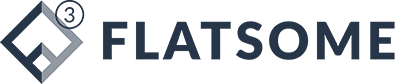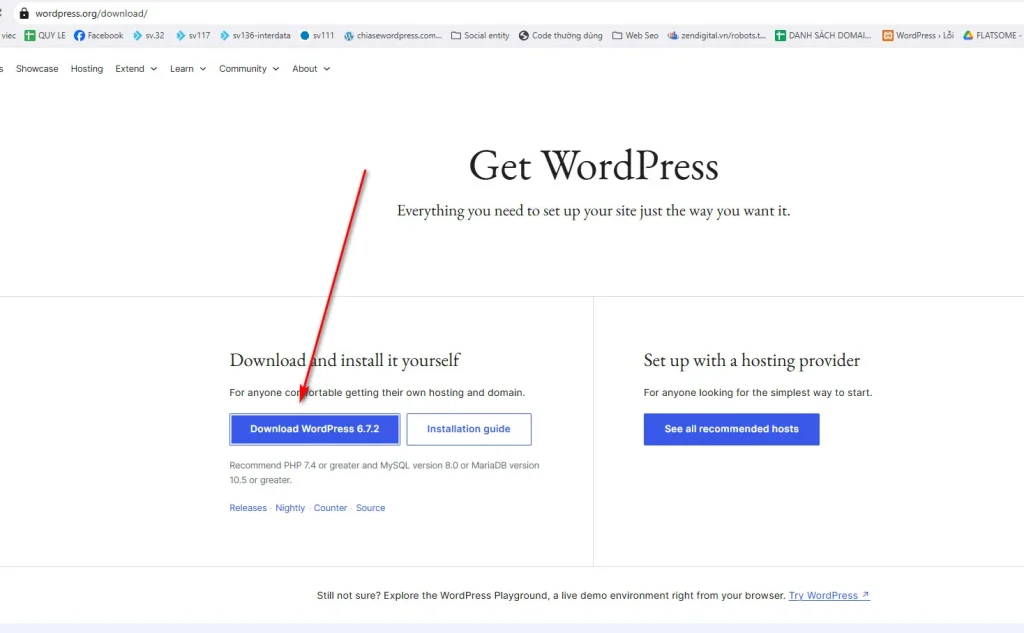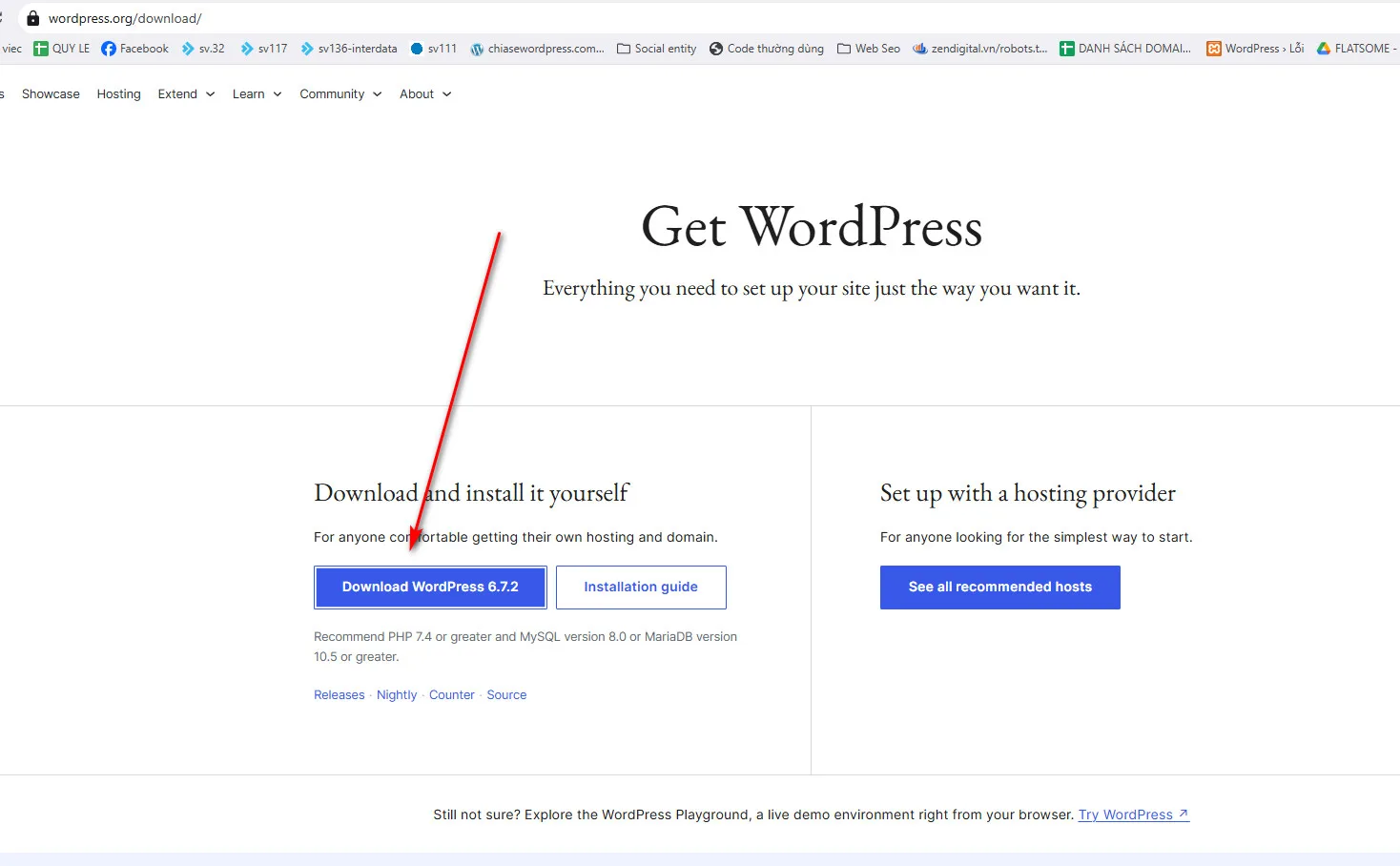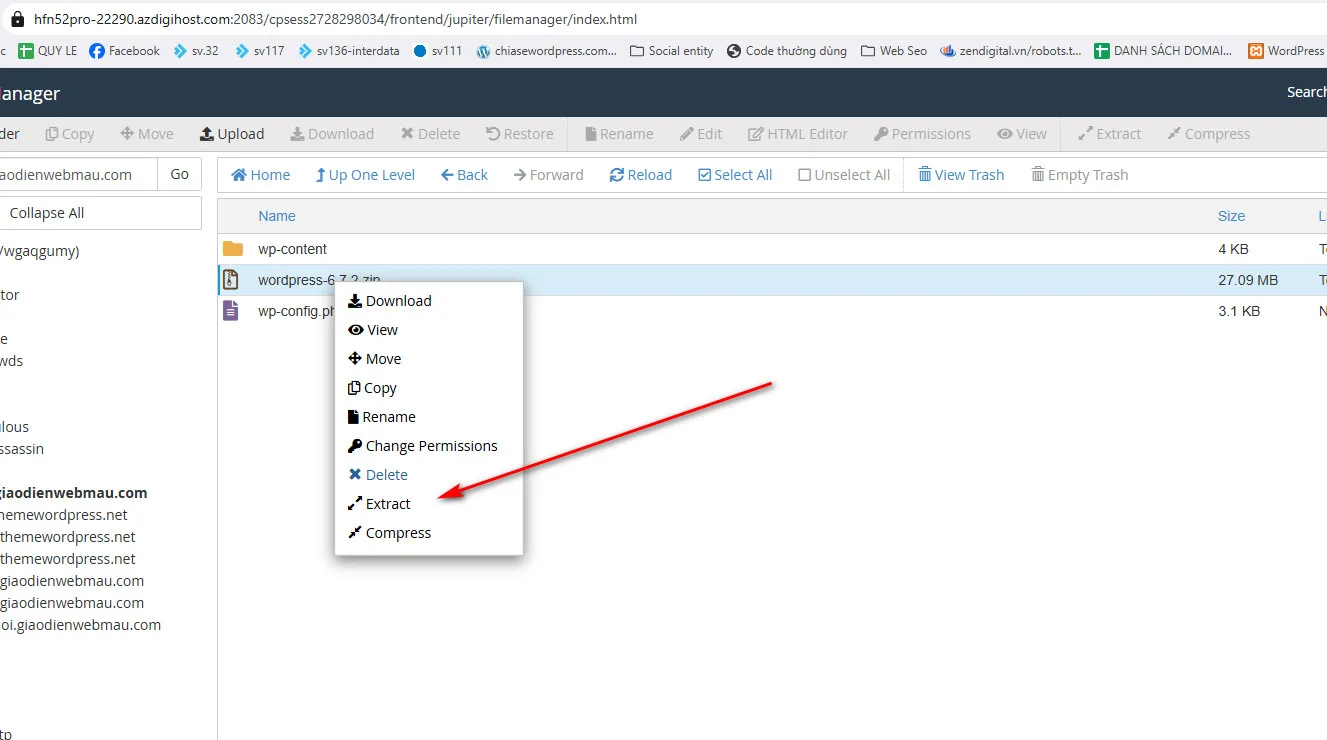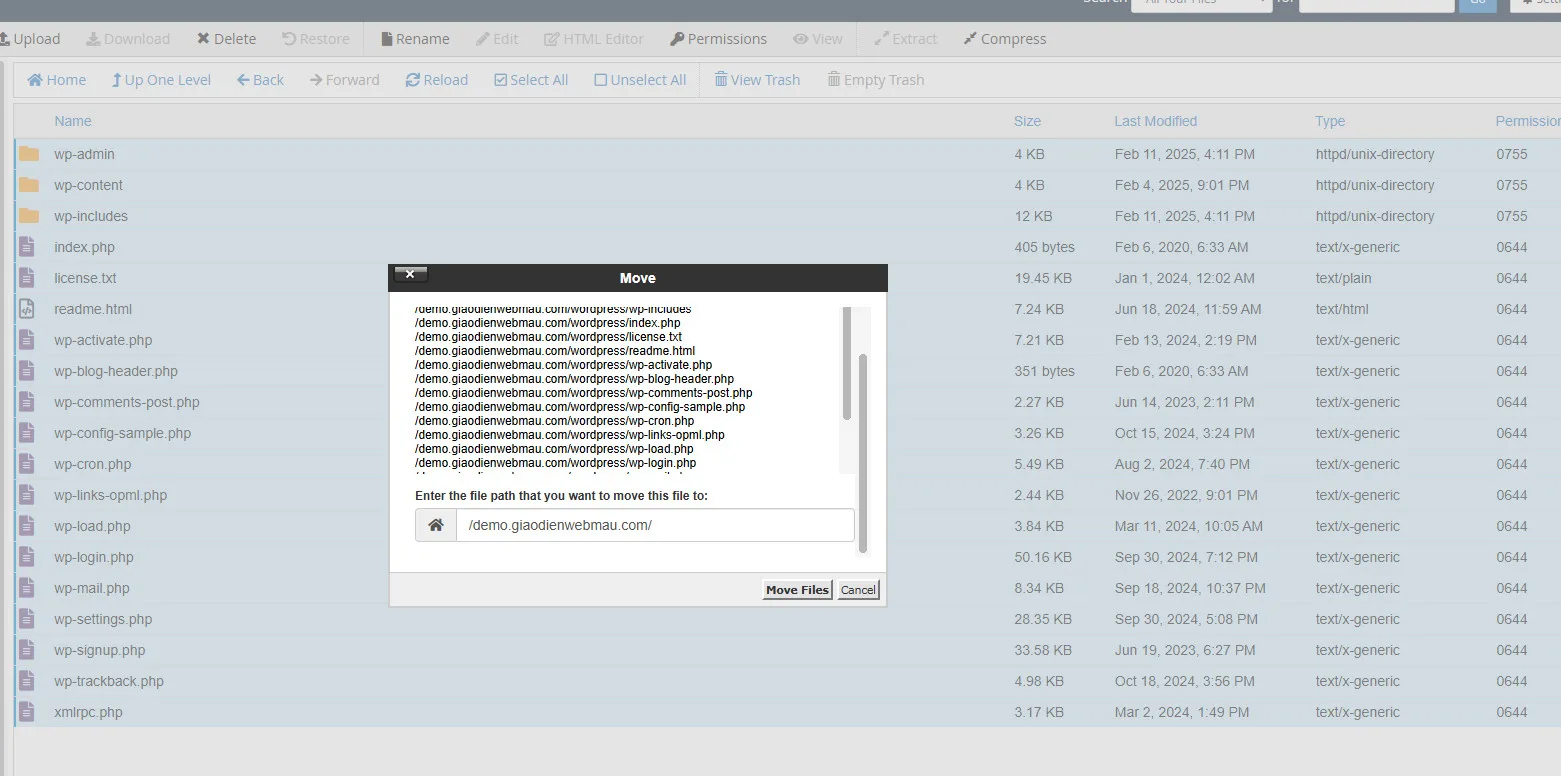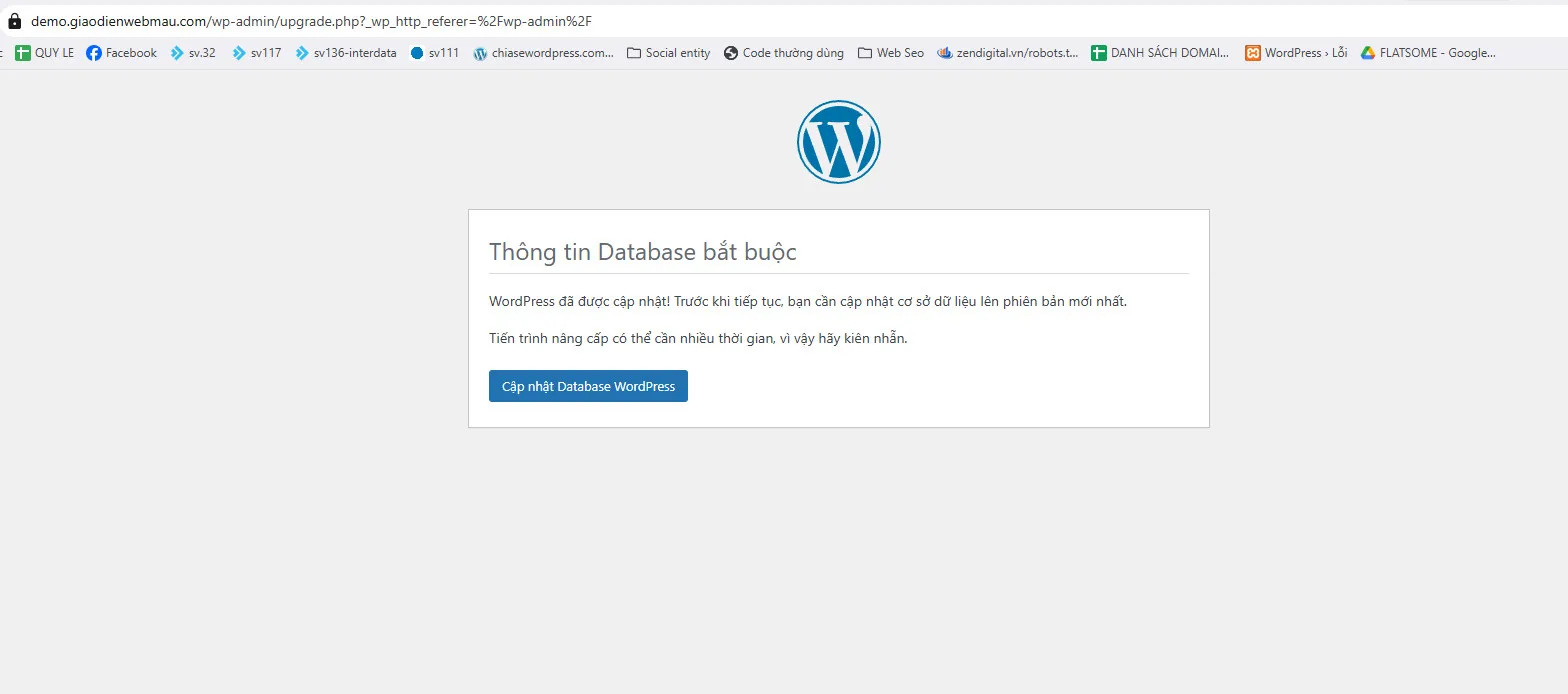Instructions on how to update WordPress manually without losing data, most safely
How to Update WordPress Manually: A Detailed Process for Beginners
WordPress is a popular content management platform, but sometimes automatic updates don’t work as expected. In this article, I will guide you through the detailed steps to update WordPress manually, helping you upgrade your website safely by deleting files in public_html (except wp-content and wp-config.php), then uploading the new version.
Why Do You Need to Update WordPress Manually?
Cập nhật WordPress là cần thiết để:
Updating WordPress is necessary to:
Protect your website from security vulnerabilities.
Use the latest features.
Fix bugs from the old version.
If the automatic update fails, doing it manually gives you more control.
Preparation Steps Before Manually Updating WordPress
Before starting the update process, prepare yourself carefully the following parts:
Backup your website (files and database) via UpdraftPlus or cPanel (Compress the old code file into a zip file)
Download the latest WordPress from wordpress.org.
Make sure you can access your hosting via cPanel/FTP.
Backup is a step that cannot be skipped to avoid risks!
Detailed Guide to Manually Update WordPress
You do the following steps in order:
Step 1: Access the public_html Folder
Log in to the hosting via cPanel or FTP (like FileZilla).
Go to the public_html folder – where the WordPress core files are stored. If the hosting has more than 1 website, there will be folders named website. Go to the folder of the corresponding website, you will see the folders wp-content, wp-admin, wp-includes, and .php files.
Step 2: Delete Old Files and Folders
Delete all files/folders in public_html, except:
wp-content: Contains themes, plugins, media.
wp-config.php: Database configuration file.
Note: Check carefully to avoid deleting by mistake!
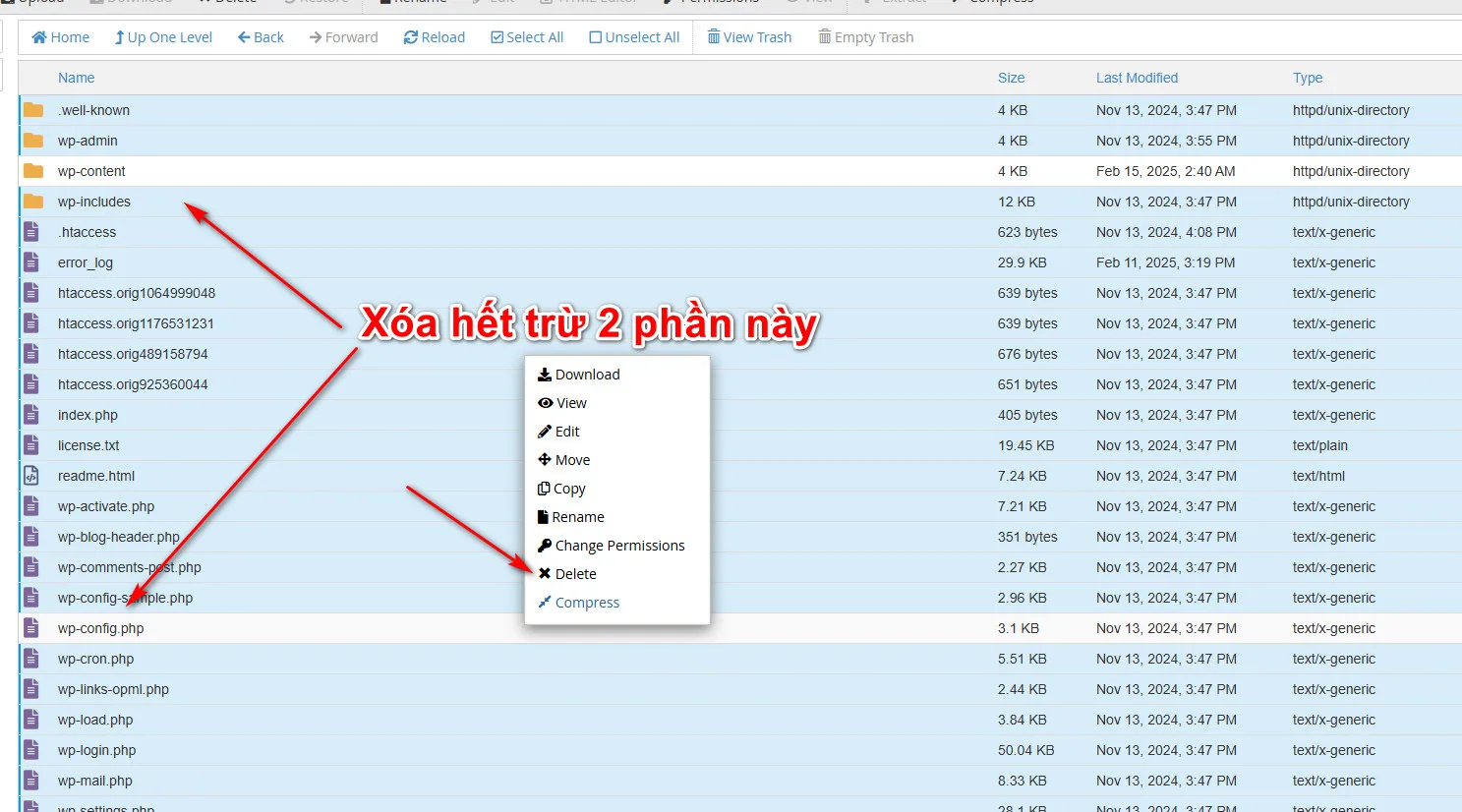
Step 3: Upload and Extract New WordPress
- Upload the WordPress ZIP file to public_html.
- Extract via cPanel (File Manager > Extract) or upload the extracted file via FTP.
- After extracting, the extracted files will be in a new folder named wordpress, you go here and move the files to the root folder and it’s ok.
Step 4: Update Database
- Go to yourdomain.com/wp-admin.
- If prompted, click “Update WordPress database” to complete.
Step 5: Check Website
- Check your website and dashboard to make sure there are no errors.
- Check your theme, plugins, and content thoroughly.
Note when updating wordpress manually
Security After Update
- Delete the WordPress ZIP file from your server to avoid any risks.
File and Plugin Permissions
- Make sure file permissions: 644 (file), 755 (folder).
- If error occurs, disable plugin by renaming wp-content/plugins folder.
Benefits of Manually Updating WordPress
- Full control of the process.
- Easy to troubleshoot if there is a problem.
- No dependency on automatic updates.
See also:
- How to translate WordPress themes and plugins using Loco Translate plugin
- 10 common errors when using WordPress
- How to install WordPress on localhost
- How to update WordPress manually without losing data, the safest way
- Count website visits professionally with WP Statistics